ADE20K
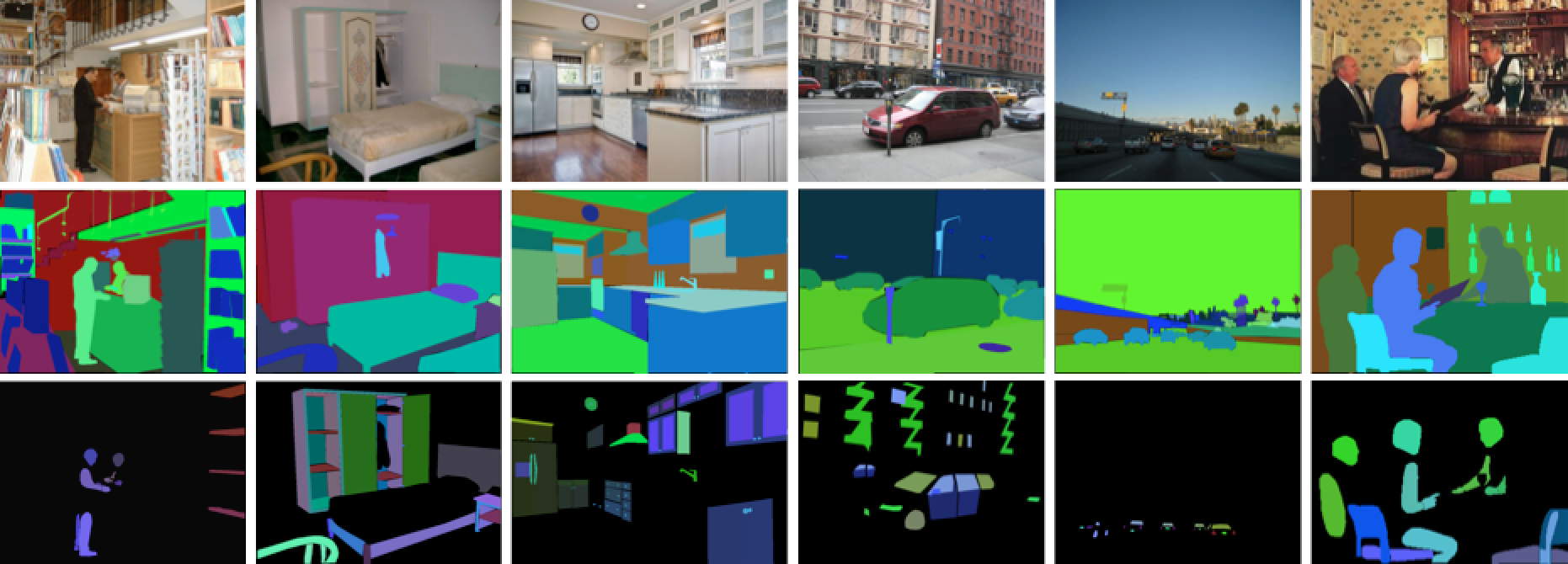
You can view the ADE20K leaderboard here.
Getting Started
You'll need the following in the root of your repository:
sotabench.pyfile - contains benchmarking logic; the server will run this on each commitrequirements.txtfile - Python dependencies to be installed before runningsotabench.pysotabench_setup.sh(optional) - any advanced dependencies or setup, e.g. compilation
You can write whatever you want in your sotabench.py file to get model predictions on the ADE20K 2012 dataset. For example,
PyTorch users might use torchvision to load the dataset.
But you will need to record your results for the server, and you'll want to avoid doing things like downloading the dataset on the server. So you should:
- Point to the server ADE20K data paths - popular datasets are pre-downloaded on the server.
- Include an Evaluation object in
sotabench.pyfile to record the results. - Use Caching (optional) - to speed up evaluation by hashing the first batch of predictions.
We explain how to do these various steps below.
Server Data Location
The ADE20K data is located in the root of your repository on the server at .data/vision/ade20k. In this folder is contained:
ADEChallengeData2016.zip- containing validation images and annotations
Your local ADE20K files may have a different file directory structure, so you can use control flow like below to change the data path if the script is being run on sotabench servers:
from sotabencheval.utils import is_server if is_server(): DATA_ROOT = './.data/vision/ade20k' else: # local settings DATA_ROOT = '/home/ubuntu/my_data/'
This will detect if sotabench.py is being run on the server and change behaviour accordingly.
How Do I Initialize an Evaluator?
Add this to your code - before you start batching over the dataset and making predictions:
from sotabencheval.semantic_segmentation import ADE20KEvaluator evaluator = ADE20KEvaluator(model_name='My Super Model')
If you are reproducing a model from a paper, then you can enter the arXiv ID. If you put in the same model name string as on the leaderboard then you will enable direct comparison with the paper. For example:
from sotabencheval.semantic_segmentation import ADE20KEvaluator evaluator = ADE20KEvaluator(model_name='OCR (HRNetV2-W48)', paper_arxiv_id='1909.11065')
The above will directly compare with the result of the paper when run on the server.
How Do I Evaluate Predictions?
The evaluator object has an .add() method to submit predictions by batch or in full.
For ADE20K there are two required arguments: outputs, a 1D np.ndarray of semantic class predictions per label,
and targets, a 1D np.ndarray of ground truth semantic classes per pixel. In other words, it requires flattened
inputs and outputs.
To elaborate, suppose you are making predictions, batch by batch, and have your model output
and the original targets with batch_size 32, and image size (520, 480). The shape of your outputs might look like:
batch_output.shape >> (32, 150, 520, 480) # where 150 is the number of ADE20K classes batch_target.shape >> (32, 520, 480)
We can flatten the entire output and targets to 1D vectors for each pixel:
flattened_batch_output.shape >> (7987200) # flatten by taking the max class prediction # (batch_output.argmax(1).flatten() in torch with class as second dimension) flattened_batch_target.shape >> (7987200) # (batch_target.flatten() in torch)
The output might look something like this:
flattened_batch_output >> array([6, 6, 6, 6, 6, ...]) flattened_batch_target >> array([6, 6, 6, 6, 6, ...])
In both cases, the prediction and ground truth have class 6 as the semantic label for the first 5 pixels - so the model is correct.
These flattened arrays can then be passed into the .add() method of the evaluator
my_evaluator.update(outputs=flattened_batch_output, targets=flattened_batch_target)
You can do this all at once in a single call to add(), but more naturally, you will
probably loop over the dataset and call the method for the outputs of each batch.
That would like something like this (for a PyTorch example):
evaluator = ADE20KEvaluator(model_name='OCR (HRNetV2-W48)', paper_arxiv_id='1909.11065') with torch.no_grad(): for image, target in tqdm.tqdm(data_loader_test): image, target = image.to('cuda'), target.to('cuda') output = model(image) output = output['out'] evaluator.add(output.argmax(1).flatten().cpu().numpy(), target.flatten().cpu().numpy())
When you are done, you can get the results locally by running:
evaluator.get_results()
But for the server you want to save the results by running:
evaluator.save()
This method serialises the results and model metadata and stores to the server database.
How Do I Cache Evaluation?
Sotabench reruns your script on every commit. This is good because it acts like continuous integration in checking for bugs and changes, but can be annoying if the model hasn't changed and evaluation is lengthy.
Fortunately sotabencheval has caching logic that you can use.
The idea is that after the first batch, we hash the model outputs and the current metrics and this tells us if the model is the same given the dataset. You can include hashing within an evaluation loop like follows (in the following example for a PyTorch repository):
evaluator = ADE20KEvaluator(model_name='OCR (HRNetV2-W48)', paper_arxiv_id='1909.11065') with torch.no_grad(): for image, target in tqdm.tqdm(data_loader_test): image, target = image.to('cuda'), target.to('cuda') output = model(image) output = output['out'] evaluator.add(output.argmax(1).flatten().cpu().numpy(), target.flatten().cpu().numpy()) if evaluator.cache_exists: break evaluator.save()
If the hash is the same as in the server, we infer that the model hasn't changed, so we simply return hashed results rather than running the whole evaluation again.
Caching is very useful if you have large models, or a repository that is evaluating multiple models, as it speeds up evaluation significantly.
Need More Help?
Head on over to the Computer Vision section of the sotabench forums if you have any questions or difficulties.